Virtual Desktop FAQ
We have compiled the most common questions we get about Virtual Desktop and how to migrate from Citrix or VMware to Azure Virtual Desktop. Both technical and commercial questions.
Virtual desktop FAQ
FAQ NUDGEIT gets asked around Azure Virtual Desktop.
Transitioning to or managing Azure Virtual Desktop (AVD) can bring up many questions. We've compiled a list of frequently asked questions, organized into key areas for your success. For additional guidance or tailored advice, feel free to book a call with our experts. We're here to help.
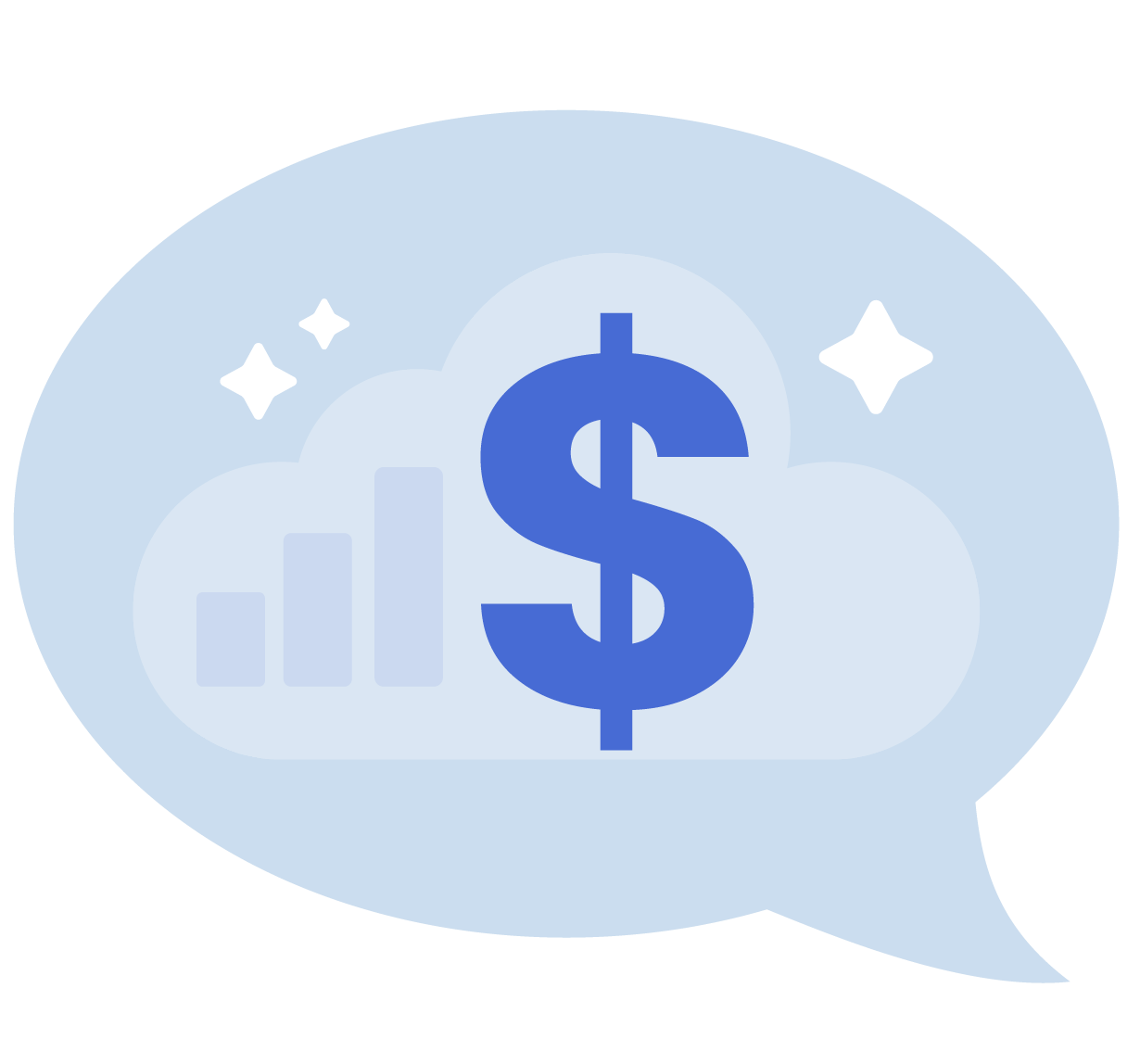
Financial Considerations & Cost Management
Understanding the financial aspects of Azure Virtual Desktop is key to aligning your decisions with budget and business goals. This section covers questions about licensing, storage costs, and migration expenses from Citrix On-Premises to AVD. Whether budgeting for deployment, migration, or ongoing costs, these FAQ answers and insights will help you optimize your AVD investment.
The AVD Management Service is a benefit that comes at no additional cost with a Windows 10 or 11 Enterprise licensing subscription. There are multiple licensing options available for Windows Enterprise client subscriptions, including:
- Microsoft 365 (E3, E5, A3, A5, Business Premium, Student Use Benefit)
- Windows Enterprise (E3, E5)
- Windows VDA E3, E5
- Windows Education A3
Licensing can be tricky to understand, and you may want to talk to one of our license experts. To discuss whether we can help you, simply book a time with a Microsoft license expert.
Some of the costs you may consider deploying AVD include:
- Azure VMs used as session hosts
- Storage accounts for FSLogix profiles
- Log Analytics workspace
- Network Bandwidth and cost
- Load Balancing and Gateways
- Backup and recovery
Typically, we've found that Citrix tends to come with a higher price tag compared to AVD. However, this cost discrepancy varies significantly when you compare on-premises solutions to those hosted in the cloud, as well as when comparing different cloud services. According to Citrix, opting for a cloud-based solution can reduce acquisition and operational costs by up to 70% compared to traditional on-premises deployments. For a more comprehensive analysis and discussion, we invite you to explore our blog post, "Is Your VDI Ready for the Cloud?"
The short answer: The cost-efficiency of Windows 365 versus AVD depends on your organization’s specific use case. Windows 365 is generally more cost-effective for static, predictable workloads, while AVD can offer savings for dynamic or variable workloads. When evaluating these options, consider your organization’s usage patterns, management preferences, and budgetary goals to determine the best fit. You can look at our short blog Windows 365 versus AVD
An alternative path to get an answer is to reach out to our VDI and licensing experts
Yes - if you use deploy an DRS Server.
No — If the VM in Azure is a Win 10/11 (single or multisession enterprise edition), the licensing scheme is the same as for AVD and M365 licenses.
The Azure Virtual Desktop (AVD) portal provides comprehensive management tools for your AVD environment. With the AVD portal, you can:
- Manage Host Pools: Easily create and manage host pools, including registering new session hosts.
- Control User Assignments and Applications: Assign users to specific session hosts and control which applications are available, ensuring a tailored virtual desktop experience.
- Optimize Session Behavior: Configure and manage session behaviour, such as load balancing and user session limits, to optimize performance and user experience.
- Automated Scaling: Leverage built-in scaling solutions that automatically start and shut down VMs based on a predefined schedule, helping to optimize resource usage and cost.
- End-to-End Monitoring: (Optional) Gain complete visibility into every aspect of your session hosts, connections, and user sessions through integrated end-to-end monitoring, allowing you to manage and troubleshoot your AVD environment proactively.
No charge for the AVD management service, Entitlement is part of the Enterprise client license.
As previously discussed, AVD costs include various infrastructure components, with computing being a significant factor. For optimizing compute costs, you have several commitment options:
Pay-as-You-Go: This flexible model allows you to pay for computing resources by the second, with no long-term commitments or upfront payments. It's ideal for scaling consumption up or down based on demand.
Azure Savings Plan: By committing to spend a fixed hourly amount for one or three years, you can unlock lower prices until your hourly commitment is met. This option suits dynamic workloads while allowing for both planned and unplanned changes.
Reserved Instances: Commit to a one-year or three-year reservation for specific VM instances and receive significant discounts. This option is best for predictable workloads.
Our experience suggests that combining pay-as-you-go with a savings plan or reserved instances yields the lowest overall costs. Please review your organisation's strategy regarding the commitment period; consulting with the NUDGEIT VDI team can provide tailored advice.
In Azure Virtual Desktop (AVD), user profiles require storage to ensure a consistent session experience. Three main options are available: Ayure files, Managed Disks, and Azure Netapp files, each with pros and cons and pricing. To select the right one, contact our VDI experts to discuss which is the right choice for your environment.
- Azure Files:
- Option: Azure Files with FSLogix Profile Containers.
- Cost: Charges are based on storage capacity, transactions, and redundancy options (e.g., Standard or Premium).
- Pros: Easy integration with AVD, high availability, and the option to scale performance with Premium storage.
- Managed Disks:
- Option: Using Azure Managed Disks for individual VMs.
- Cost: Costs depend on disk size and performance tier (Standard HDD, Standard SSD, Premium SSD).
- Pros: Suitable for smaller deployments or specific scenarios where direct disk management is preferred.
- Azure NetApp Files:
- Option: Azure NetApp Files for high-performance workloads.
- Cost: Pricing is higher, based on performance tiers (Standard, Premium, Ultra) and provisioned capacity.
- Pros: Ideal for performance-intensive applications needing low latency and high throughput.
The initial step would be to look at the Microsoft Pricing calculator to understand Azure Virtual desktop pricing. But there are a few details, and you should really look into them, like what storage you would use, what monitoring is required, which type and size of host machines make sense, and many other details that may change the price indicated by Microsoft. You can look at our resource page or contact our NUDGEIT VDI experts.
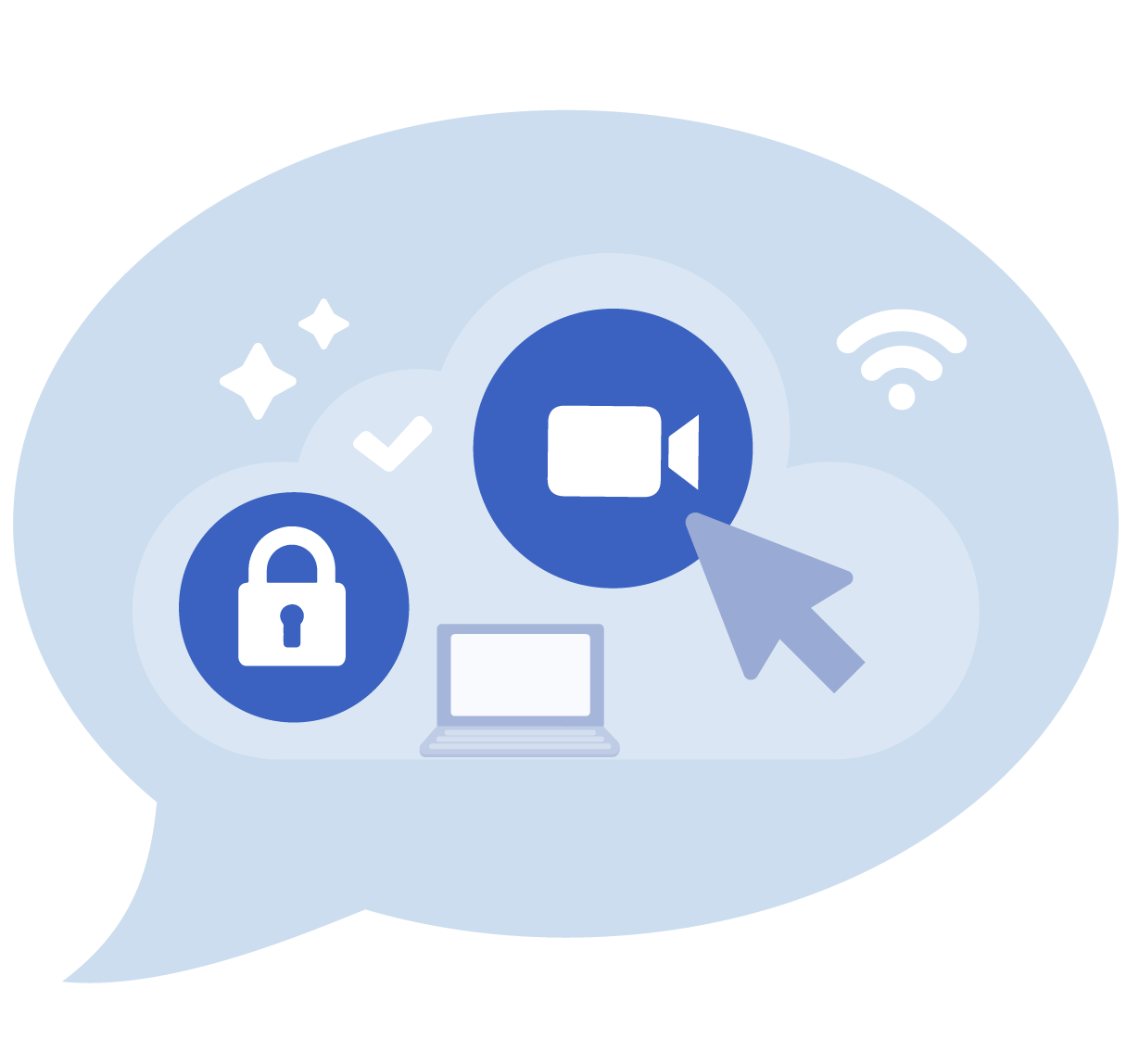
AVD Technical Deployment Questions
This FAQ provides clear answers to common questions about Virtual Desktop Infrastructure (VDI) and Azure Virtual Desktop (AVD). Whether you're deciding on the best machines for hosting AVD, comparing user experiences between Citrix and AVD, or choosing between remote apps and full desktop experiences, you'll find concise, expert guidance here.
The Azure Virtual Desktop (AVD) portal provides comprehensive management tools for your AVD environment. With the AVD portal, you can:
- Manage Host Pools: Easily create and manage host pools, including the registration of new session hosts.
- Control User Assignments and Applications: Assign users to specific session hosts and control which applications are available to them, ensuring a tailored virtual desktop experience.
- Optimize Session Behavior: Configure and manage session behavior, such as load balancing and user session limits, to optimize performance and user experience.
- Automated Scaling: Leverage built-in scaling solutions that automatically start and shut down VMs based on a predefined schedule, helping to optimize resource usage and cost.
- End-to-End Monitoring: (Optional) Gain full visibility into every aspect of your session hosts, connections, and user sessions through integrated end-to-end monitoring, allowing you to proactively manage and troubleshoot your AVD environment.
Windows 11 Multi-User support for virtual desktops, particularly in the context of Azure Virtual Desktop (AVD), represents a significant advancement in virtualization technology. Here's what it means:
- Multiple Users on a Single VM: Windows 11 Multi-User allows multiple users to log into and use a single Virtual Machine (VM) simultaneously. This shift from the traditional one-user-per-VM model, leading to more efficient resource utilization.
- Cost Efficiency: By allowing multiple concurrent users on a single VM, organizations can reduce the number of VMs they need to deploy and manage, leading to cost savings in terms of infrastructure and maintenance
- Personalized Experience: Each user gets a personalized desktop experience, similar to what they would get on a dedicated machine. This includes individual profiles, settings, and storage.
- Flexibility and Scalability: Windows 11 Multi-User makes it easier to scale virtual desktop deployments up or down based on the number of users and their resource needs, offering greater flexibility for businesses.
- Simplified Management: For IT administrators, managing a smaller number of VMs for a more significant number of users simplifies the overall management of the virtual desktop infrastructure.
FSLogix profiles play a crucial role in AVD by addressing common challenges associated with user profiles in virtual desktop infrastructures. Here's what FSLogix profiles do for AVD:
Profile Containerization: FSLogix encapsulates user profiles in a virtual disk container. This container is attached dynamically to the user's session, making the profile appear as if it's locally present on the system. This approach significantly improves the speed and reliability of profile loading.
Improved User Experience: FSLogix enhances the overall user experience by providing faster profile load times and reducing issues related to profile corruption. Users get a consistent and personalized desktop environment every time they log in.
Simplified Profile Management: FSLogix makes managing user profiles easier. It eliminates the need for roaming profiles or folder redirection, which are traditionally used in virtual desktop environments but can be complex and prone to issues.
Support for Office 365: FSLogix profiles are particularly effective for Office 365 users in a virtual desktop environment. They ensure optimal performance of Office 365 applications, including Outlook and OneDrive, by efficiently handling caching and search functionality.
Non-Persistent VDI Optimization: In non-persistent VDI setups (where users get a fresh virtual desktop at each login), FSLogix maintains the user's personalization and settings, providing a persistent-like experience on a non-persistent infrastructure.
Reduced Login Times: By streamlining how profiles are handled, FSLogix can significantly reduce user login times, which is particularly beneficial in environments with many users.
Bandwidth Optimization: FSLogix profiles are beneficial in scenarios with limited bandwidth, as they reduce the amount of data that needs to be transferred during the user login process.
It’s needed if we want to quickly recover from some bad software installation or software update. The backup is not for a long period, usually 2 weeks of retention and 5 days instant recovery option. The backup performed by “Recovery Service Vault”
Azure Virtual Desktop (AVD) offers robust security features, including multi-factor authentication, role-based access control, and integration with Azure Security Center. These features provide comprehensive data protection and compliance with industry standards. Additionally, AVD utilizes Azure's network security and encryption protocols to secure data in transit and at rest.
The optimal choice of machines for hosting Azure Virtual Desktop (AVD) largely depends on your specific workload requirements. The key considerations include the load distribution between CPU, memory, graphics processing, and disk usage. For example, the needs of a 3D simulation program will differ significantly from those of a simple web application used for data entry.
Given the variability in workloads, it's essential to assess your resource demands carefully. For a deeper understanding and to make an informed decision, I recommend reviewing the guidelines in our blog Load Optimization for AVD Workloads. This resource will help you align machine selection with your specific performance needs.
In single sessions, only one Virtual desktop runs on each Host; in multi-session, multiple Virtual desktops are hosted on each host. What makes sense is a question about performance and cost. To understand more about deployment, read our blog Load management for AVD
In summary, while both Citrix and AVD offer robust virtual desktop experiences, Citrix provides additional features and a more customizable experience, particularly in scenarios requiring high performance, advanced graphics, or complex hybrid deployments. AVD, on the other hand, offers simplicity and ease of use within the Microsoft ecosystem, making it an excellent choice for organizations already invested in Azure and Microsoft 365. AVD is generally much cheaper than Citrix on-premises, and Microsoft is quickly catching up on features.
Remote App and Full Desktop are both technologies used to deliver computing resources to end-users over a network, but they differ in their approach and scope. Which one should be used as a big theme? Contact NUDGEIT VDI team to discuss this.
Remote App: Remote App is a technology that allows applications to be run on a client machine without being installed on it. The application is hosted on an AVD host and can be launched from a client computer. The user experience is like the application if installed on a client computer.
Full Desktop: Virtual desktops involve running an entire desktop environment (including the operating system and all applications) on an AVD host. The desktop is then remotely accessed and displayed on the client's device.
Critical Differences Between Remote App and Full Desktop
- Scope: A Remote App delivers individual applications, while a Full Desktop provides an entire desktop experience.Resource Intensity: A Full Desktop is generally more resource-intensive than a Remote App.
- Flexibility: Remote App can be more flexible for users who only need specific applications, not a full desktop environment.
- User Experience: Full Desktop offers a more consistent and controlled environment, which can be important for enterprise settings
Did not find the answer?
If you explored our comprehensive FAQ section but did not find the answer or want more details, call our VDI experts or fill in the form to the right, and we will get back to you as soon as possible.
