Virtual Desktop Resource Center
Discover valuable resources when you are looking into Azure Virtual Desktop, Migration to AVD, and Citrix On Premise Migration, both articles, Scripts, and How guides are on this or linked. This is the central repository.
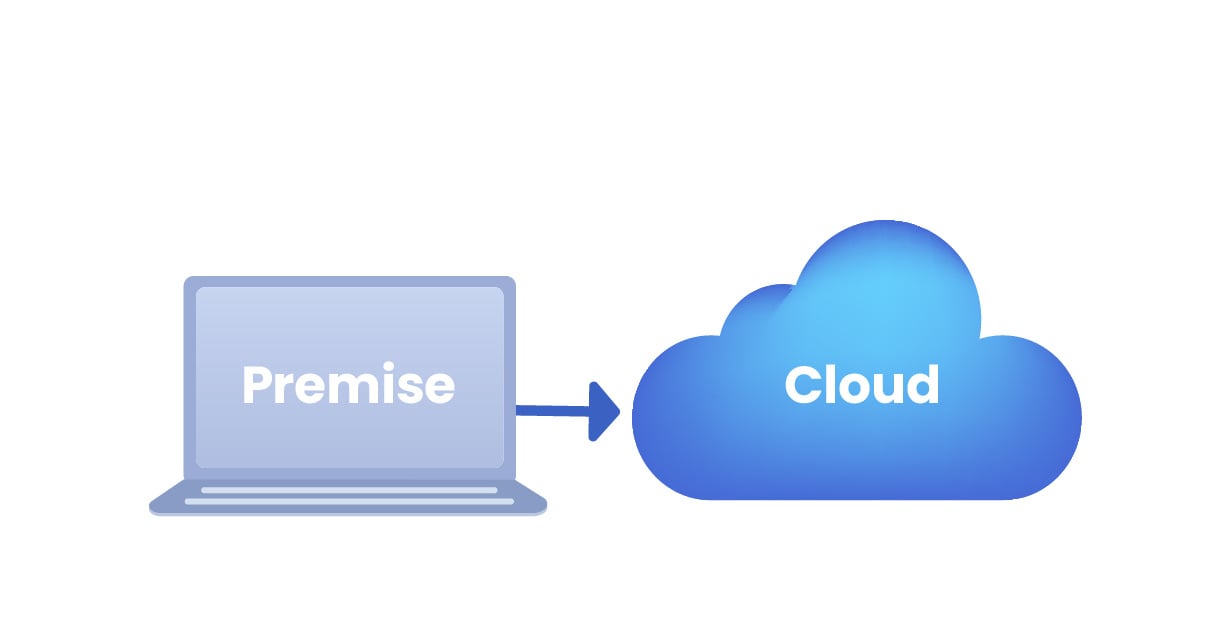
Why move on-premises VDI to the cloud?
Are your company and your IT Department ready? It's all about cost, technology, and strategy.
Read more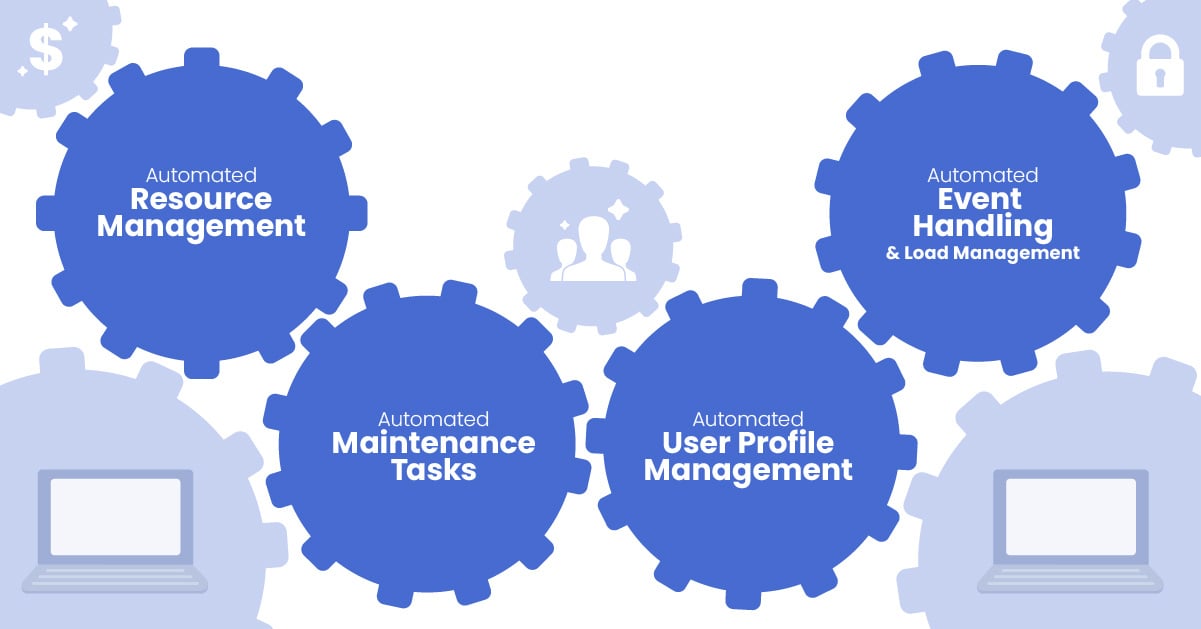
Why Automation for VDI is essential?
Managing a VDI environment entails many actions to ensure a good user experience and optimal cost. In the Cloud - it's even more important
Read why and how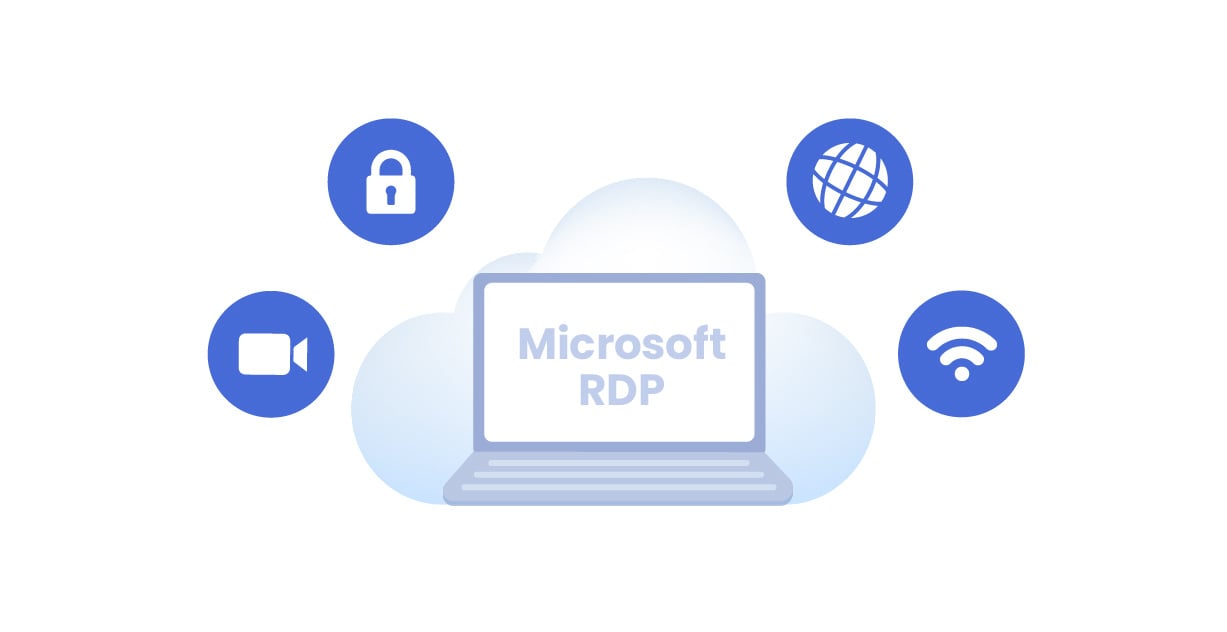
Can Microsoft RDS match Citrix HDX in user experience?
Has Microsoft caught up on Citrix HDX, the gold standard for user Experience?
Find our more
VM gen 1 is a showstopper for Windows 11 for VDI
Windows 11 require UEFI, for TMP and secure boot, hence you need to upgrade, not a simple task - get some help here!
Find out more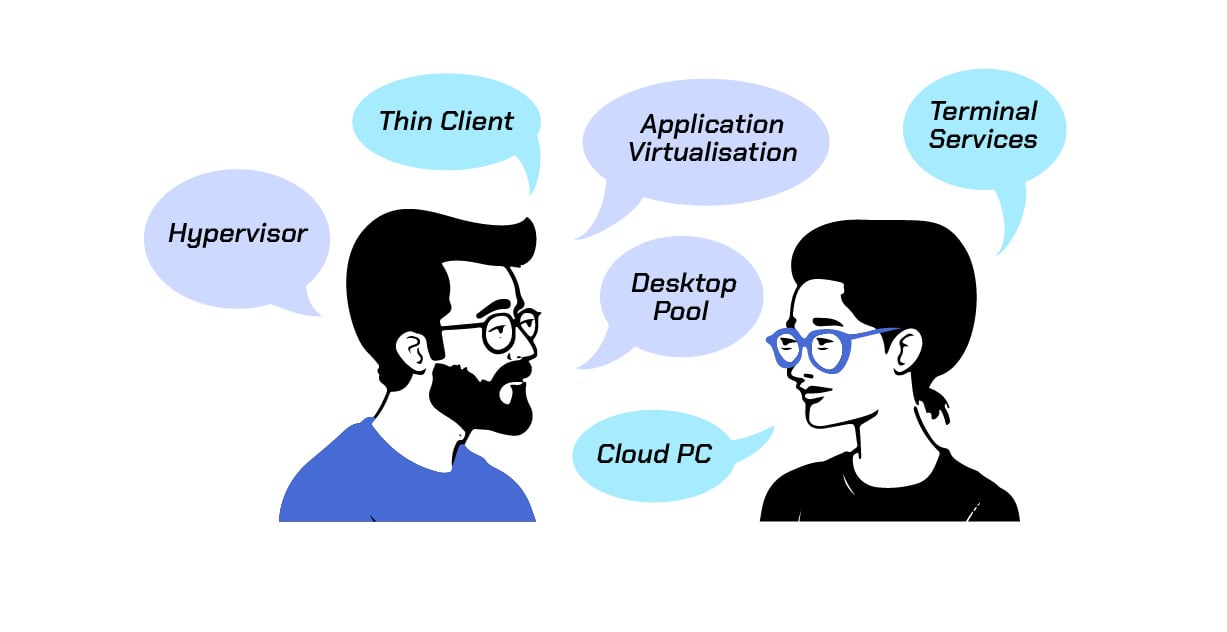
Some of the most common questions regarding AVD and VDI?
We have gathered some of the most common questions around AVD and migration to AVD, both technically and Financially
Read the answers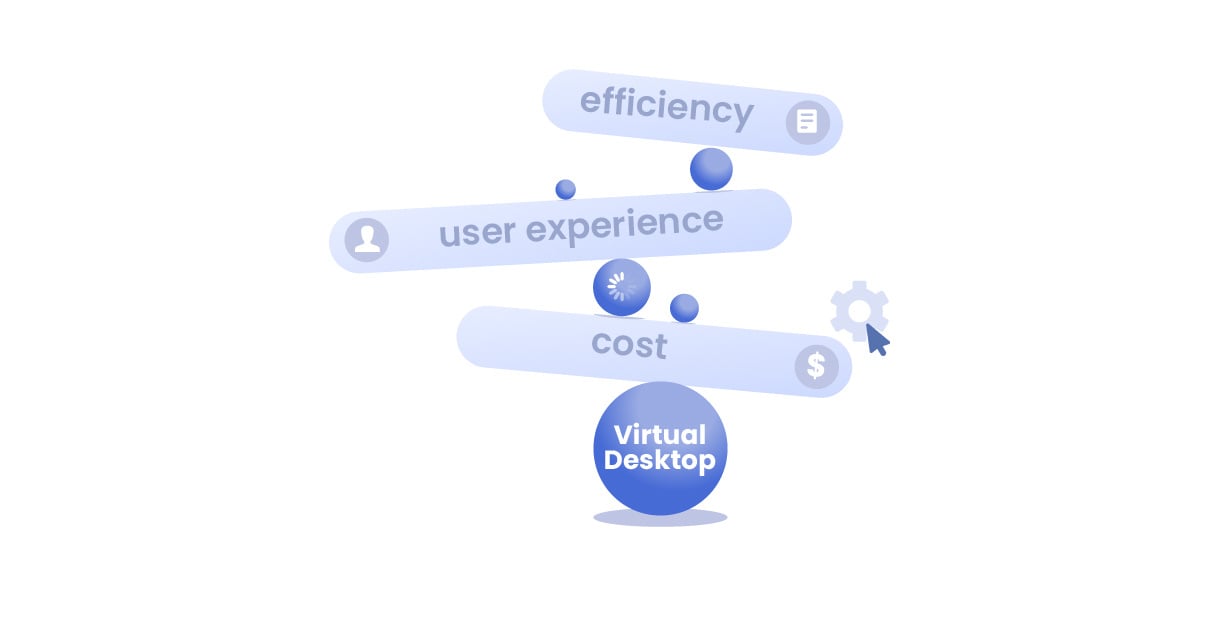
How to select the right VM type and sizes?
Azure have a myriad of Machine type and sizes, how to select the optimal set of Virtual Machines for a VDI environment - Design principles here!
Find out moreCommon usability issues for virtual desktops
Avoid all these issues by switching to Azure Virtual Desktop in the Cloud
Virtual Desktop Language — A Glossary of Key Terms
Our experts have explained it all: navigate the Complexities of Virtual Desktop Technology with Confidence.
Navigating the complexities of virtual desktop technology and its varied terminology can be daunting. Our Virtual Desktop Glossary simplifies this by offering clear definitions for both universal and vendor-specific terms, enabling informed decisions and seamless communication among vendors, teams, and IT professionals. Ideal for evaluating options from Microsoft, Citrix, VMware, and more, this guide is crucial for anyone looking to excel in the rapidly changing virtual desktop field.
A NUDGEIT Solution:
Upgrade Azure VMs from Generation 1 to Generation 2
Microsoft states that upgrading Azure VMs from Generation 1 to Generation 2 is impossible without creating a new machine. However, NUDGEIT has developed a breakthrough process and script that enables this conversion, allowing you to upgrade your Virtual Desktop Infrastructure to meet the requirements for Windows 11 and other advanced features.
Explore the full blog to learn about the benefits, challenges, and step-by-step instructions on performing this upgrade. Download the script and prepare your VMs for the future without starting from scratch.
The blog covering the topic and some reasons for upgrading, as well as a link to the Script Gen1 to Gen2 Azure VM upgrade
To the download of the Script and Azure Upgrade instruction for how to run it.
5 Answers to your Azure Virtual Desktop Questions
To the right, you'll find answers to five of the most commonly asked questions about Azure Virtual Desktop. However, if you have more questions or need detailed information, we have compiled a comprehensive list of over 25 frequently asked VDI questions, covering essential topics around VDI like User Experience, Cost and Pricing, IT Operations, and Migration.
If you still have questions, please book a call with one of our VDI experts. We're here to help you confidently navigate your journey to Azure Virtual Desktop.
The AVD Management Service is a benefit that comes at no additional cost with a subscription to Windows 10 or 11 Enterprise licensing. There are multiple licensing options available for Windows Enterprise client subscriptions including:
- Microsoft 365 (E3, E5, A3, A5, Business Premium, Student Use Benefit)
- Windows Enterprise (E3, E5)
- Windows VDA E3, E5
- Windows Education A3
Licensing can be a tricky thing to understand, and you may talk to one of our license experts, simply book the time to discuss if we can help you, talk to Microsoft license expert, book the time
Windows 11 Multi-User support for virtual desktops, particularly in the context of Azure Virtual Desktop (AVD), represents a significant advancement in virtualization technology. Here's what it means:
- Multiple Users on a Single VM: Windows 11 Multi-User allows multiple users to log into and use a single Virtual Machine (VM) simultaneously. This is a shift from the traditional one-user-per-VM model, leading to more efficient resource utilization.
- Cost Efficiency: By allowing multiple concurrent users on a single VM, organizations can reduce the number of VMs they need to deploy and manage, leading to cost savings in terms of infrastructure and maintenance
- Personalized Experience: Each user gets a personalized desktop experience, similar to what they would get on a dedicated machine. This includes individual profiles, settings, and storage
- Flexibility and Scalability: Windows 11 Multi-User makes it easier to scale virtual desktop deployments up or down based on the number of users and their resource needs, offering greater flexibility for businesses.
- Simplified Management: For IT administrators, managing a smaller number of VMs for a larger number of users simplifies the overall management of the virtual desktop infrastructure.
FSLogix profiles play a crucial role in AVD by addressing common challenges associated with user profiles in virtual desktop infrastructures. Here's what FSLogix profiles do for AVD:
Profile Containerization: FSLogix encapsulates user profiles in a virtual disk container. This container is attached dynamically to the user's session, making the profile appear as if it's locally present on the system. This approach significantly improves the speed and reliability of profile loading.
Improved User Experience: By providing faster profile load times and reducing issues related to profile corruption, FSLogix enhances the overall user experience. Users get a consistent and personalized desktop environment every time they log in.
Simplified Profile Management: Managing user profiles becomes easier with FSLogix. It eliminates the need for roaming profiles or folder redirection, which are traditionally used in virtual desktop environments but can be complex and prone to issues.
Support for Office 365: FSLogix profiles are particularly effective for users of Office 365 in a virtual desktop environment. They ensure optimal performance of Office 365 applications, including Outlook and OneDrive, by handling caching and search functionality efficiently.
Non-Persistent VDI Optimization: In non-persistent VDI setups (where users get a fresh virtual desktop at each login), FSLogix maintains the user's personalization and settings, providing a persistent-like experience on a non-persistent infrastructure.
Reduced Login Times: By streamlining the way profiles are handled, FSLogix can significantly reduce user login times, which is particularly beneficial in environments with a large number of users.
Bandwidth Optimization: FSLogix profiles are beneficial in scenarios with limited bandwidth, as they reduce the amount of data that needs to be transferred during the user login process.
Remote App and Full Desktop are both technologies used to deliver computing resources to end-users over a network, but they differ in their approach and scope
Remote App: Remote App is a technology that allows applications to be run on a client machine without installation. The application is hosted on an AVD host and can be launched from a client computer. The user experience is like the application if installed on a client computer.
Full Desktop: Virtual desktops involve running an entire desktop environment (including the operating system and all applications) on an AVD host. The desktop is then remotely accessed and displayed on the client's device.
Key Differences Between Remote App and Full Desktop
- Scope: A Remote App delivers individual applications, while a Full Desktop provides an entire desktop experience.Resource Intensity: A Full Desktop is generally more resource-intensive than a Remote App.
- Flexibility: Remote App can be more flexible for users who only need specific applications, not a full desktop environment.
- User Experience: Full Desktop offers a more consistent and controlled environment, which can be important for enterprise settings
Get in touch
Have a project in mind? Let's have an awesome experience together from start to finish


